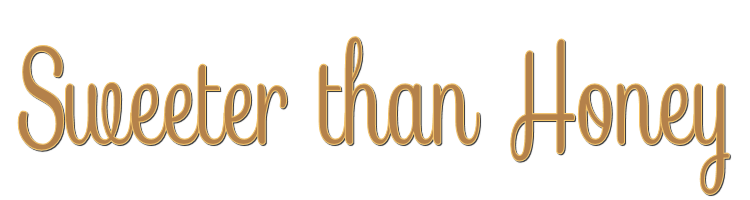

This lesson is made with PSPX9
But is good with other versions.
© by SvC-Design

Materialen Download :
Here
******************************************************************
Materials:
alfa.pspimage
background.jpg
deco-honey-258.png
deco-honey-258-2.png
honey.png
honey-258.jpg
kleuren-honey-258.jpg
Mask22-30102013.jpg
tekst-835 - Sweeter than honey- Ri@.pspimage
tree.png
******************************************************************
Plugin:
Effects - plug-in filters - Mehdi - Sorting Tiles.
Effects – Plugin - AAA Frames - foto Frame.
Effects – plugin - Unlimited 2.0 - &<Bkg Designer sf101> - AF62 Effected Emboss
Effects - Plugins - Unlimited - &<Bkg Designer sf101> - Dice it
Effects - Plugins - Unlimited - Toadies - Ommadawn
******************************************************************
color palette
:
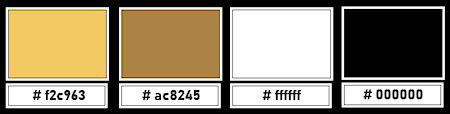
******************************************************************
methode
When using other tubes and colors, the mixing mode and / or layer coverage may differ
******************************************************************
General Preparations:
First install your filters for your PSP!
Masks: Save to your mask folder in PSP, unless noted otherwise
Texture & Pattern: Save to your Texture Folder in PSP
Selections: Save to your folder Selections in PSP
Open your tubes in PSP
******************************************************************
We will start - Have fun!
Remember to save your work on a regular basis
******************************************************************
1.
Foreground colour # f2c963
Gradient see screenshot:
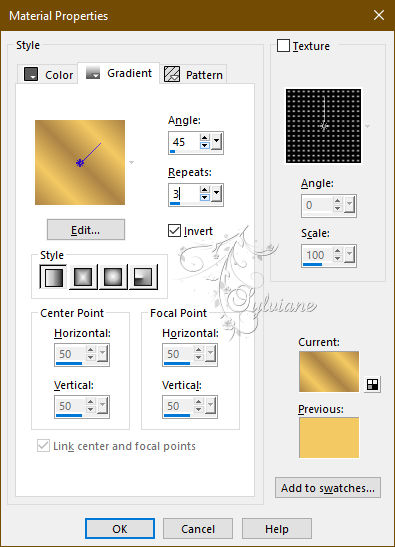
Background colour # ac8245
2.
Open the alpha sheet in PSP.
Window - duplicate.
Close the original.
We are working on the duplicate
Selections - select all.
Open background.jpg
Edit - copy.
Back to your image.
Edit - paste into selection.
Selection - Select None
2.
Layers - duplicate.
Adjust - blur - gaussian blur - range 40.
Effects - Image Effects - Seamless Tiling - default.
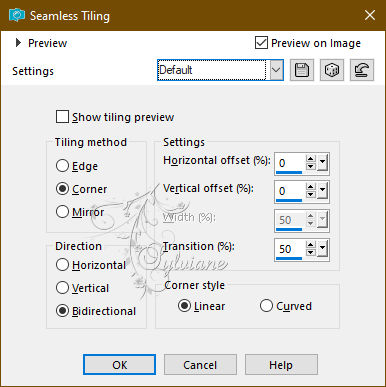
Effects - plug-in filters - Mehdi - Sorting Tiles.
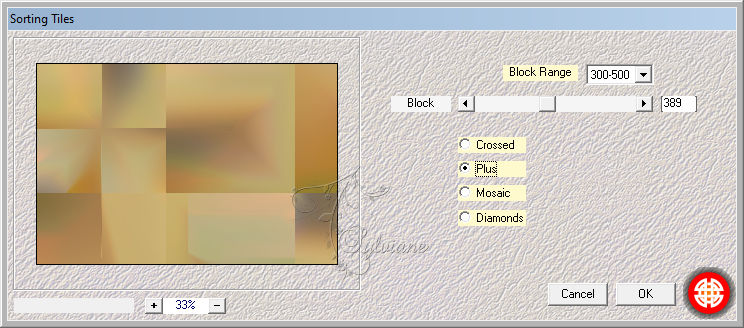
Effects - Edge Effects - Enhance
3.
Effects - Texture Effects – wave
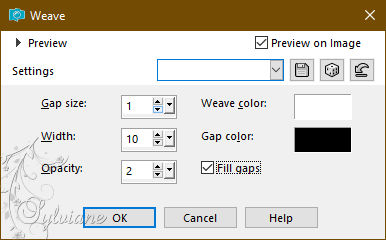
Effects – Plugin - AAA Frames - foto Frame.
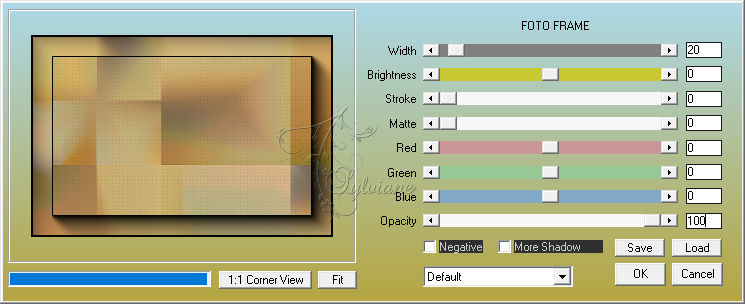
Effects - Image Effects - Seamless Tiling
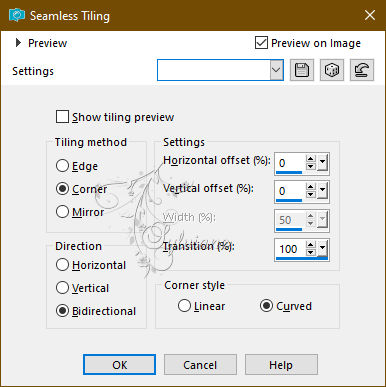
Opacity: 70.
Effects – plugin - Unlimited 2.0 - &<Bkg Designer sf101> - AF62 Effected Emboss - default.
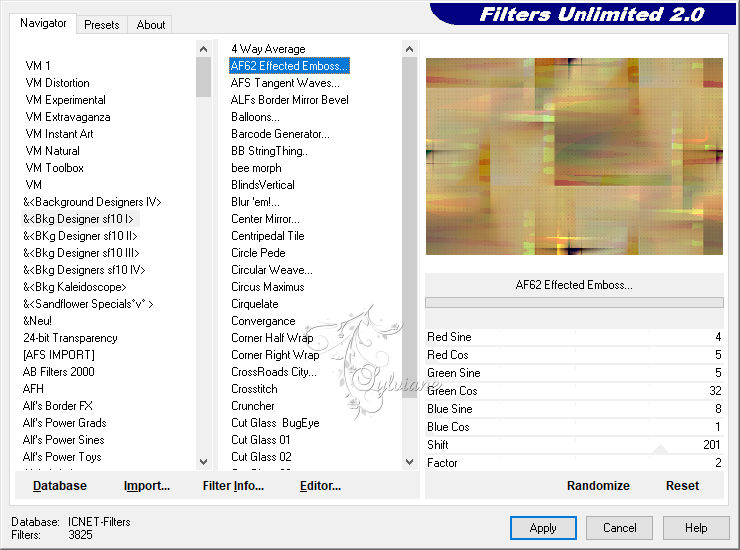
4.
Layers - new raster layer.
Fill with the foreground colour.
Layers - new mask layer - From image. - Mask22-30102013.jpg
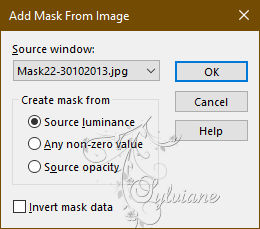
Layers - merge - Merge group.
Layer opacity 40.
5.
Open the tube tree.
Edit - copy.
Back to your image.
Edit - paste as a new layer.
Effects - image effects - offset.
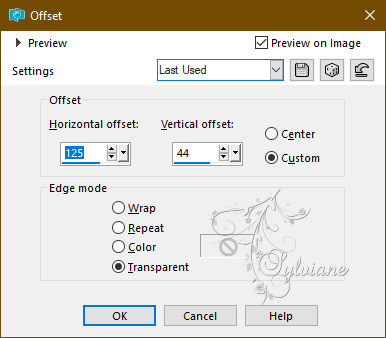
6.
Open the tube deco-honey-258.
Edit - copy.
Back to your image.
Edit - paste as a new layer.
Looks good right away.
7.
Layers - new raster layer.
Selections - load/save - load selection from alpha channel - open selection 1.
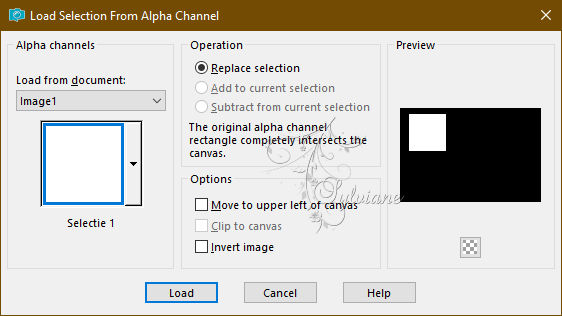
Open honey-258.jpg
Edit - copy.
Back to your image.
Edit - paste into selection.
Layer opacity 60.
8.
Selections - modify - select selection borders
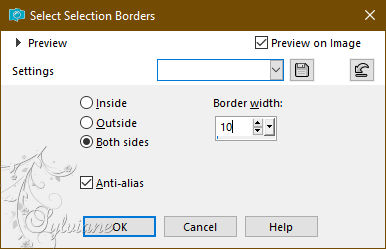
Flood fill the selection with the gradient.
Effects - Plugins - Unlimited - &<Bkg Designer sf101> - Dice it - default.
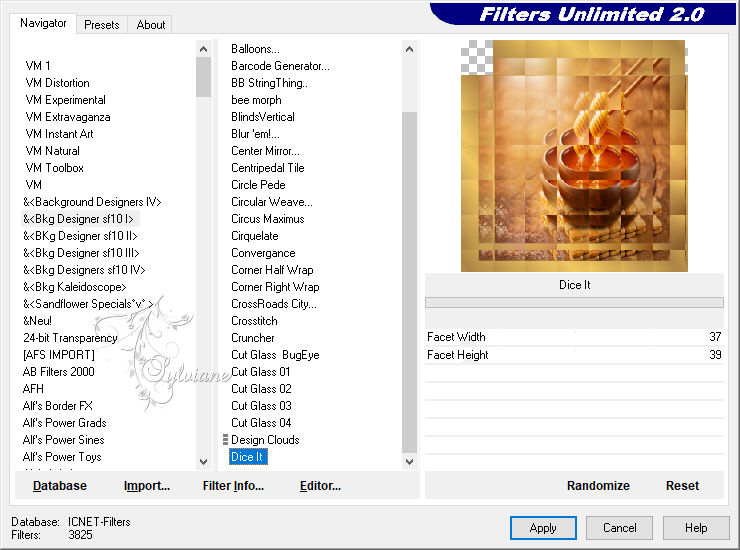
Effects - 3D Effects - drop shadow.
0/0/45/30 colour black.
Selection - Select None
9.
Layers - new raster layer.
Selections - load/save - load selection from alpha channel - open selection 2.
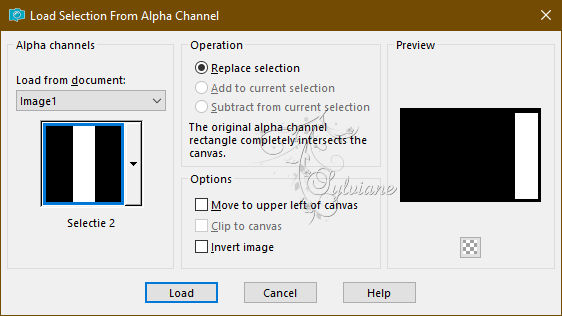
Flood fill the selection with the gradient.
Selection - Select None
Effects - Plugins - Unlimited - Toadies - Ommadawn - default.
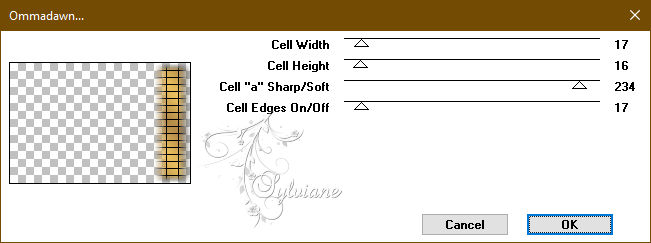
Effects - image effects - offset.
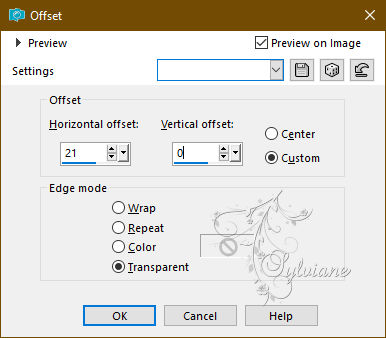
Opacity: 30.
10.
Open the tube text-835 - Sweeter than honey- Ri@.
Edit - copy.
Back to your image.
Edit - paste as a new layer.
Effects - image effects - offset.
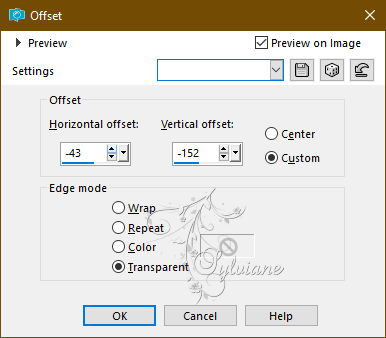
11.
Open the tube deco-honey-258-2.
Edit - copy.
Back to your image.
Edit - paste as a new layer.
Effects - image effects - offset.
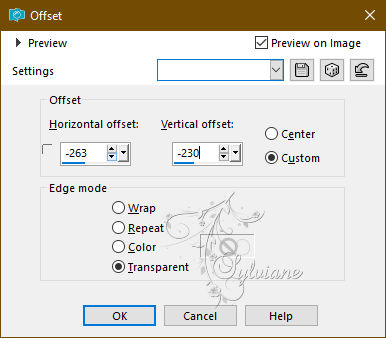
12.
Open and paste your chosen tube.
Place the tube on the right.
Give it a nice drop shadow.
Layers - merge - merge all layers.
13.
Image - Add Borders – Symmetric -2 pixels - colour black.
Image - Add Borders – Symmetric -10 pixels - foreground colour.
Image - Add Borders – Symmetric - 2 pixels - colour black.
Image - Add Borders – Symmetric - 40 pixels - colour white.
Select the border with the magic wand.
Flood fill the selection with the gradient.
14.
Selections - select all.
Effects - 3D effects – Cutout
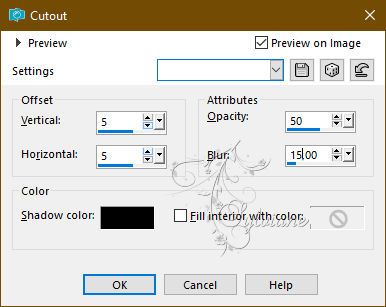
Repeat punched - Vert./Horiz. (min) -5 - everything else is fine.
Selection - Select None
15.
Open the tube honey.
Edit - copy.
Back to your image.
Edit - paste as a new layer.
Effects - image effects - offset.
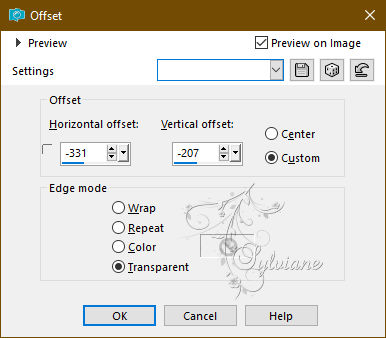
16.
Place your name or watermark.
Layers - merge - merge all layers.
Image - Add Borders – Symmetric -2 pixels - colour black
Image - resize - 900 pixels - longest sides.
Save as JPEG
Back
Copyright Translation 2024 by SvC-Design
------------------------------------------------------------------------------
Thanks to all who created